PHOTOSHOP CS3
 |
| photoshop tools |
PHOTOSHOP is a very widely used software in editing , touching and mixing to create a web layout and to give special effect to photos and images. This software is also helpful in preparing magazines , product , portfolio , brochures , websites , and in editing old photograph. Thus , it is widely used in advertising media. There are many version of PHOTOSHOP but PHOTOSHOP CS3 is the latest powerful software . PHOTOSHOP CS3 version is divided into two parts :
- STANDARD VERSION
- PREMIUM OR EXTENDED VERSION
All the above mention operation can be performed in the
PHOTOSHOP standard version . So, this version is very much popular in photographers and artist , while PHOTOSHOP extended version is useful in specialize industries like research science, because many features are added in it. like image analysis measurements counting abilities, photoscopping (printing on a film and video ), 32 bit painting , export in and 3-D and CAD format and data base connectivity . Thus , this version is little bit complicated but more beneficial PHOTOSHOP CS3 includes tools like red eye tools, color replacement tool , quick selection tool , count tool and many more. for image ; mixing and to create layout. It also include some new menu and styles.
FIRST of we will understand how to download and install the PHOTOSHOP
PHOTOSHOP CS3 requires 80 to 100 MB space in the hard disk. Insert photoshop installation CD into CD drive icon from my computer to see a list of all the files of the CD. Double click on the setup.exe (exe means software file) file to start installation.
Follow the on screen instructions and use Next, Yes, No,Cancel button to answer the questions.In this way Photoshop is installed.
It is necessary to enter serial number for every product of the Photoshop.If serial no.is correct , then Photoshop will be installed.
 |
| Photoshop screen |
TITLE BAR
Top most bar of the window is called Title Bar, which shows application title and file name. For example, our application is PHOTOSHOP CS3 , then it will display Application PHOTOSHOP CS3 .There are three commands buttons on it's right side.
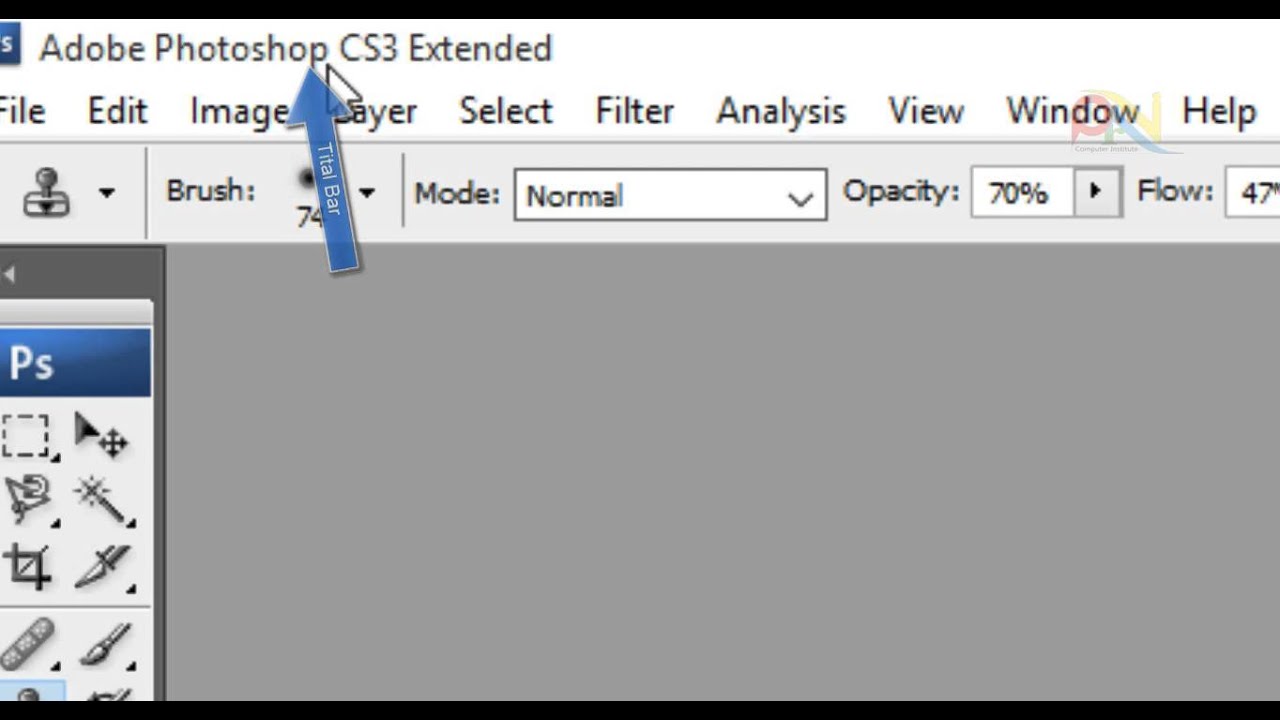
MINIMIZE:
When you click on this button, window is minimized and it comes on the taskbar and when you click on it once again it is turned into its original position.
RESTORE:
When you click on this button, window turns into medium size, and if you click once again window is turned into its original position.
CLOSE:
When you click on this button.PHOTOSHOP CS3 is closed and you come out of it.
MENU BAR
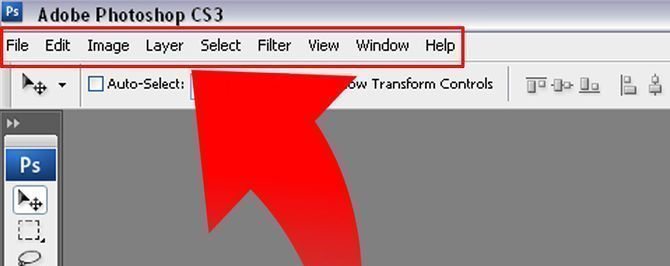 |
| photoshop menu bar |
There are different menus in Menu Bar like File , Edit ,View ,etc . There are total 10 Menus in PHOTOSHOP CS3 Each menu has different commands and every command performs specific operation. For Example , if we click on File menu , then a pull down menu appears having command list. New commands create new file , open commands opens existing file. Thus , each commands performs some specific operation.
OPTION BAR
Option bar shows different option according to select tool. e.g if Marquee tool is selected , then it shows option related to marquee tool like single selection mode or Add / Subtract selection mode, Feather Pixel , Selection Style ,Selection Height , Selection Width etc .
IMAGE WINDOW
 |
| photoshop cs3: image window |
Image window displays edited images.This is the area where any type of work can be done and you can take same type of print out of the image or text that is in the image window.
IMAGE TITLE BAR
When any image is opened in the Photoshop window ,title appears same has title bar on the top, which displays information related to image like file name, file format, zoom size , color mode , bit size.
RULERS
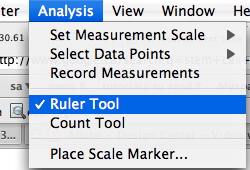 |
| Adobe Photoshop CS3 rulers |
Rulers is used to set specific point on the image and to measure grid point.
STATUS BAR :
 |
| Adobe Photoshop CS3. status bar |
Status bar displays some important information like current Magnification, Active image size, and detail information about active tool.If version cue is enable, then it also displays it.
Staus bar is at the bottom of every document window.
ADOBE BRIDGE
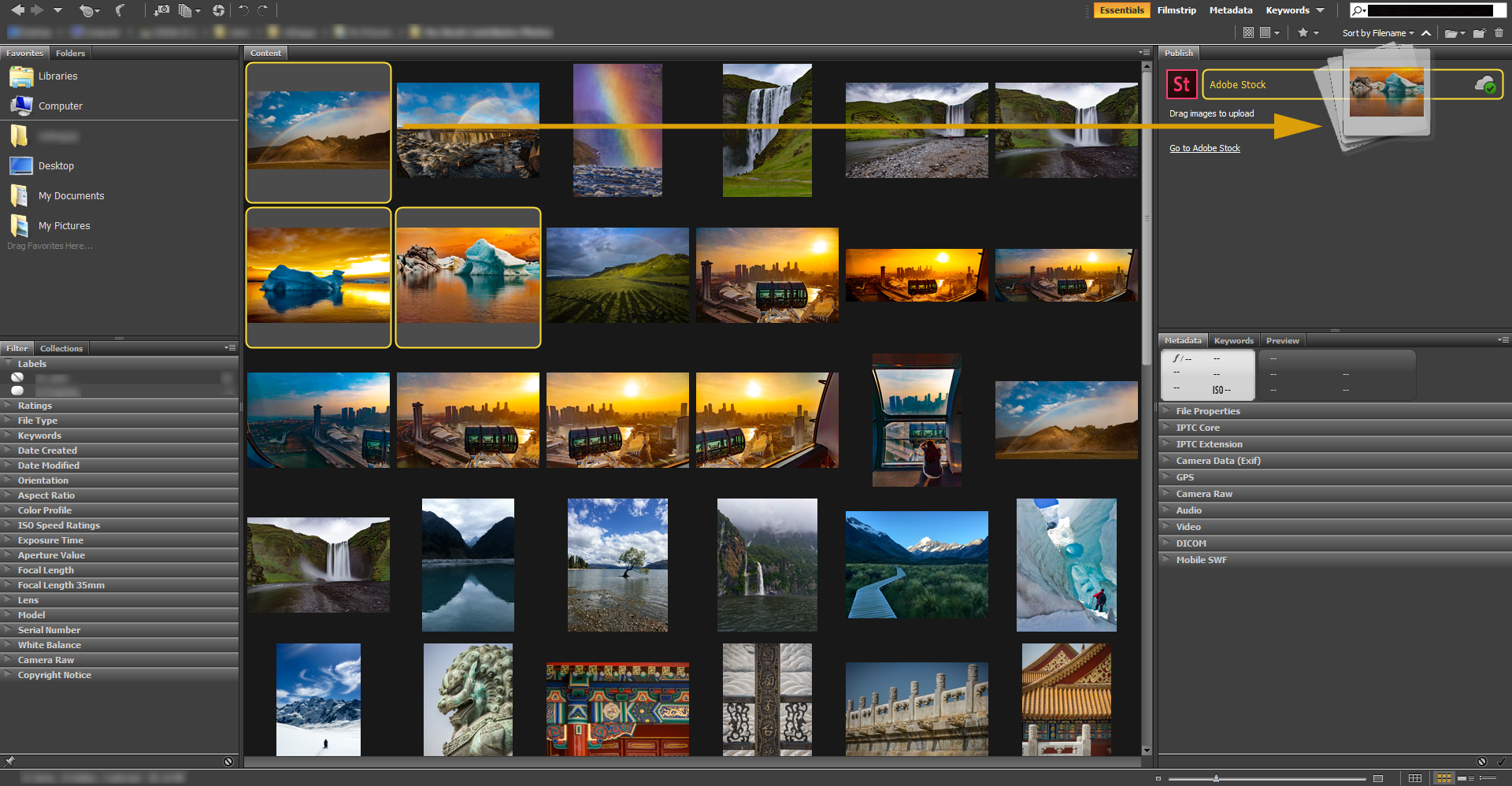 |
| adobe bridge in photoshop |
Bridge 2.0 is one of the important features of PHOTOSHOP CS3 .File Browser was introduced in PHOTOSHOP CS2. 7.0 and then it was introduced as Abode Bridge in PHOTOSHOP CS2. Same features is known as Bridge 2.0 in PHOTOSHOP CS3.
- Abode Bridge Button is on the right side of the Option bar.
- Abode Bridge is used for point or to create content using web or mobile device.
- It become is easy to access file like PSD ,AI, IND, Adobe PDF file Abode or Non Adobe, application file using Abode Bridge
FILE BROWSING
This option of abode bridge is used to see , search , Sort or manage the file . It is also used to create folder , rename folder, to move and to delete folder and to rotate image as well to run batch , commands.
VERSION CUE
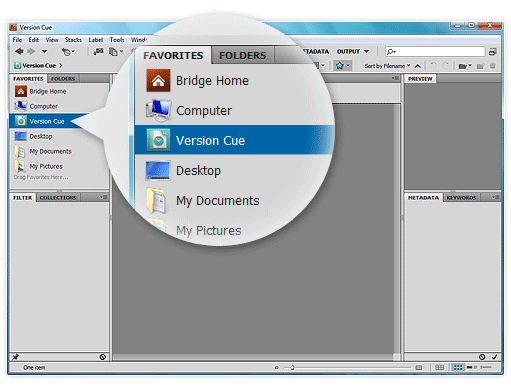 |
| version cue in photoshop |
If Abode Creative Suit is installed in the computer, Then Abode Bridge Center is the 'Dash Board ' of the Abode Creative Suit in the Abode Bridge . It is used to see New web browser reader. It also displays Trips and Tricks for Abode Product. It is also used to save file group.
CAMERA ROW
Abode Bridge is used to open , edit and save Camera Row file in Photoshop compatible format . It is also used to edit image setting using Camera Row Dialog Box without opening Photoshop.
STOCK PHOTOS
Leading Stock can be searched from the library of the Royalty Free Image by selecting Stock Photo option from the favorite pan of Abode Bridge. Loss resolution and this complementary version of Image can be downloaded in the project.
COLOR MANAGE
 |
| color manage in photoshop |
Abode Bridge is used to synchornize color settings in the apps. Syncronize unsure that color found is uniform.
PALETTE WELL
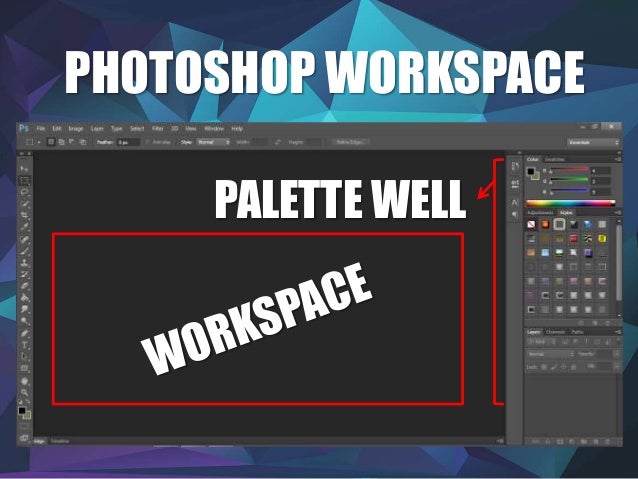
PALETTES
 |
| palette in Photoshop |
:
Palettes are used in photoshop to monitor the work or make changes
To display palette menu,click on the triangle on the right side of the palette
Palettes are used in photoshop to monitor the work or make changes
To display palette menu,click on the triangle on the right side of the palette
To change palette size ,drag it from any corner
Double click on the palette tab or click on the minimized button to collapse palette group
Every palette can also be open from window
Color palettes can never be tracked
Double click on the palette tab or click on the minimized button to collapse palette group
Every palette can also be open from window
Color palettes can never be tracked
THE NAVIGATOR PALETTE
Navigator palette is used to navigate image.Here,same tool used for scrolling and zooming .This option is used mostly when work is done on large image .
INFO PALETTE
 |
| palette in Photoshop |
Info palette displays different information according to the selected tool. For e.g ,it displaced x and y position of the cursor .It also display the color of the position and according to color readout RGB and second color readout CMYK .